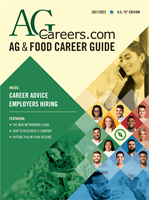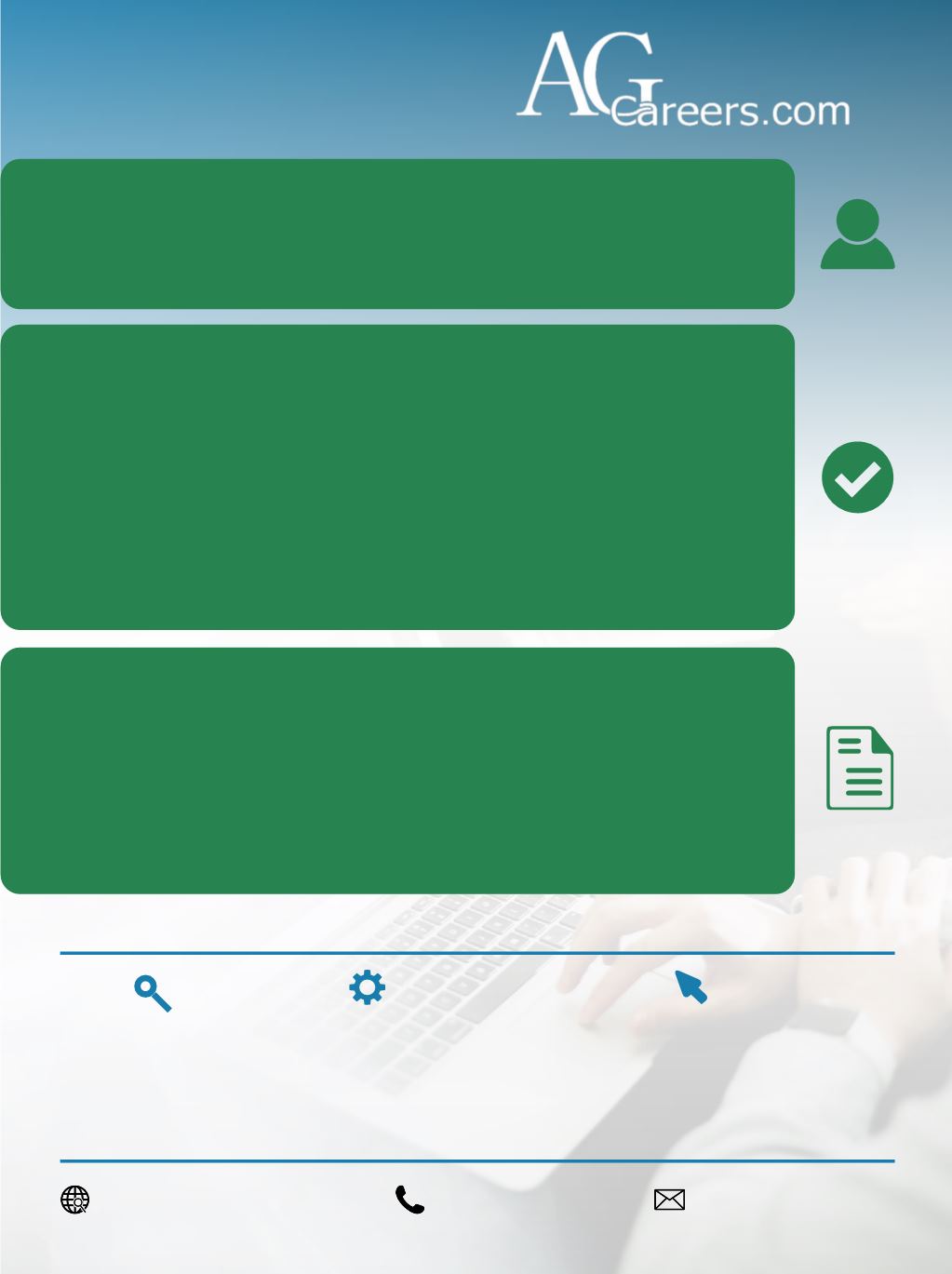 Simply search by
keywords in the bar
on the homepage
Explore other “Search Tools” under
the candidate drop-down menu.
Search by:
Featured Jobs
|
Employers Jobs
|
Recruiter Jobs
Internships
|
Temporary Jobs
|
Jobs by Date
By Job Title
|
By Industry
|
By Location
Click “Advanced Search”
to narrow down your
search criteria
How to Search
SETUP AN ACCOUNT
• Click “Setup your Account” under the Candidate drop-down menu at the top.
• Enter your contact information; uploading a resume and cover letter at this point is optional.
• Browse and apply for jobs or internships, update your profile, view saved jobs, view your
application history, and add a resume profile so employers can seek you.
APPLY TO A JOB
• Once you find a job and view the description, click “Save this job” to come back later, or
“Apply to This Position” to do it now.
• Add your email address. If you create an account, you may streamline this process and re-
cord your application in your application history.
• Fill out the required fields. Attach an optional cover letter by clicking “Browse” or copy and
paste into the text box.
• Attach your resume in .doc, .docx, or .pdf format by clicking “Browse.” You may also select a
resume from your account if logged in and if you have uploaded a resume.
• Click “Submit Application.”
• Some employers require you to complete the application process on their site. If this is the
case, you will see a note in a red box and be redirected. Follow directions given on their site.
• View all the positions you applied for in your candidate account application history.
ADD A RESUME PROFILE TO THE DATABASE
• Login to your account. Select “Manage Resumes” blue tab.
• Click “Add Profile”
• Fill out the resume profile form on the new page. The fastest way to fill in the “Resume” box
is to copy and paste your resume from a Word document.
• Upload a .doc, .docx, .pdf, .txt, or .rtf by using the “Upload Resume File.”
• Click “Process & Preview Profile.” If you need to make changes, click the back button. Once
satisfied, click “Save & Exit” at the bottom.
• You can update or add resumes any time by clicking on “Manage Resumes.”
HOW TO USE
agcareers@agcareers.com
800.929.8975
www.agcareers.com
Simply search by
keywords in the bar
on the homepage
Explore other “Search Tools” under
the candidate drop-down menu.
Search by:
Featured Jobs
|
Employers Jobs
|
Recruiter Jobs
Internships
|
Temporary Jobs
|
Jobs by Date
By Job Title
|
By Industry
|
By Location
Click “Advanced Search”
to narrow down your
search criteria
How to Search
SETUP AN ACCOUNT
• Click “Setup your Account” under the Candidate drop-down menu at the top.
• Enter your contact information; uploading a resume and cover letter at this point is optional.
• Browse and apply for jobs or internships, update your profile, view saved jobs, view your
application history, and add a resume profile so employers can seek you.
APPLY TO A JOB
• Once you find a job and view the description, click “Save this job” to come back later, or
“Apply to This Position” to do it now.
• Add your email address. If you create an account, you may streamline this process and re-
cord your application in your application history.
• Fill out the required fields. Attach an optional cover letter by clicking “Browse” or copy and
paste into the text box.
• Attach your resume in .doc, .docx, or .pdf format by clicking “Browse.” You may also select a
resume from your account if logged in and if you have uploaded a resume.
• Click “Submit Application.”
• Some employers require you to complete the application process on their site. If this is the
case, you will see a note in a red box and be redirected. Follow directions given on their site.
• View all the positions you applied for in your candidate account application history.
ADD A RESUME PROFILE TO THE DATABASE
• Login to your account. Select “Manage Resumes” blue tab.
• Click “Add Profile”
• Fill out the resume profile form on the new page. The fastest way to fill in the “Resume” box
is to copy and paste your resume from a Word document.
• Upload a .doc, .docx, .pdf, .txt, or .rtf by using the “Upload Resume File.”
• Click “Process & Preview Profile.” If you need to make changes, click the back button. Once
satisfied, click “Save & Exit” at the bottom.
• You can update or add resumes any time by clicking on “Manage Resumes.”
HOW TO USE
agcareers@agcareers.com
800.929.8975
www.agcareers.com
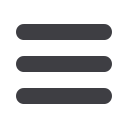
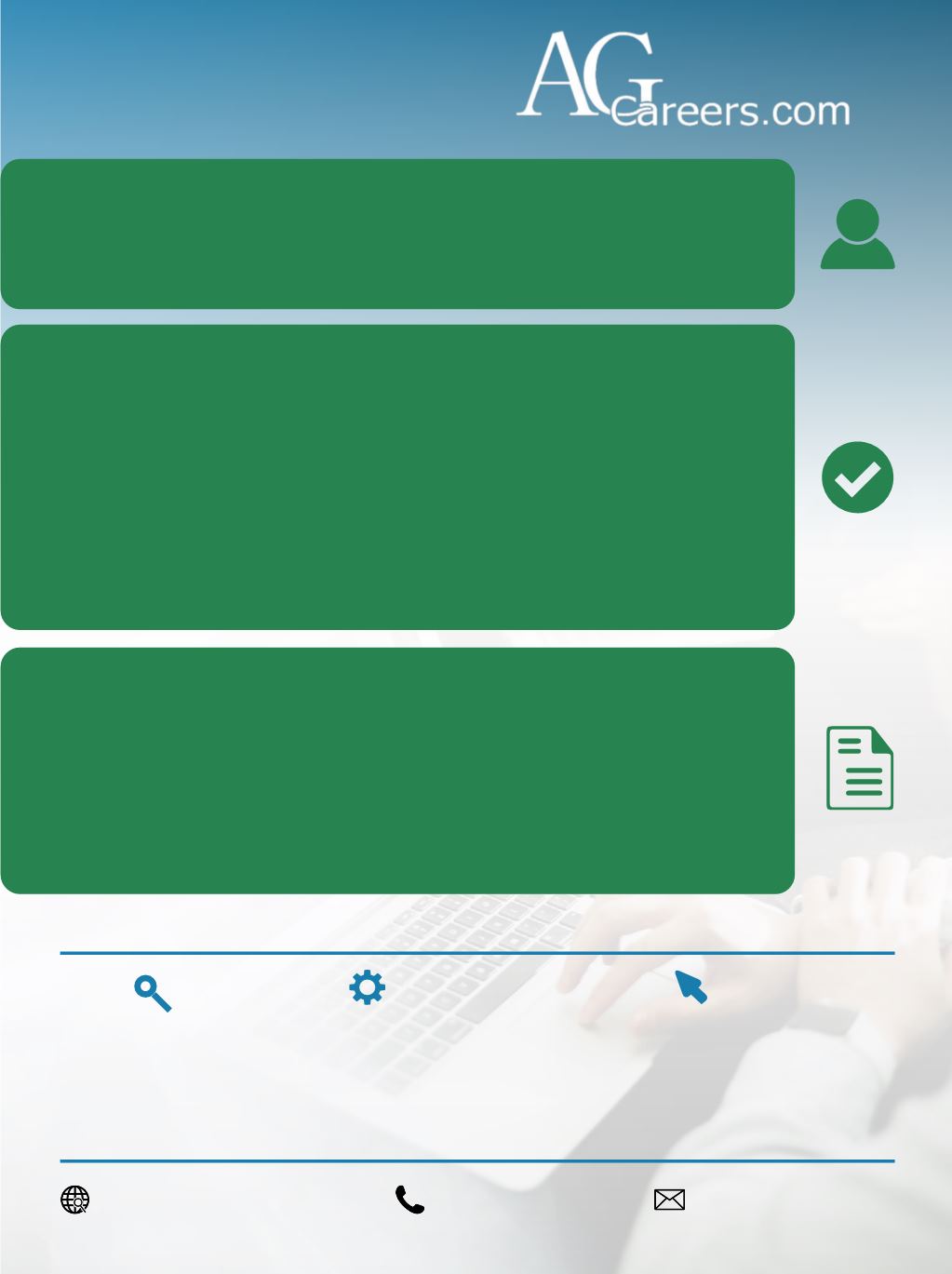 Simply search by
keywords in the bar
on the homepage
Explore other “Search Tools” under
the candidate drop-down menu.
Search by:
Featured Jobs
|
Employers Jobs
|
Recruiter Jobs
Internships
|
Temporary Jobs
|
Jobs by Date
By Job Title
|
By Industry
|
By Location
Click “Advanced Search”
to narrow down your
search criteria
How to Search
SETUP AN ACCOUNT
• Click “Setup your Account” under the Candidate drop-down menu at the top.
• Enter your contact information; uploading a resume and cover letter at this point is optional.
• Browse and apply for jobs or internships, update your profile, view saved jobs, view your
application history, and add a resume profile so employers can seek you.
APPLY TO A JOB
• Once you find a job and view the description, click “Save this job” to come back later, or
“Apply to This Position” to do it now.
• Add your email address. If you create an account, you may streamline this process and re-
cord your application in your application history.
• Fill out the required fields. Attach an optional cover letter by clicking “Browse” or copy and
paste into the text box.
• Attach your resume in .doc, .docx, or .pdf format by clicking “Browse.” You may also select a
resume from your account if logged in and if you have uploaded a resume.
• Click “Submit Application.”
• Some employers require you to complete the application process on their site. If this is the
case, you will see a note in a red box and be redirected. Follow directions given on their site.
• View all the positions you applied for in your candidate account application history.
ADD A RESUME PROFILE TO THE DATABASE
• Login to your account. Select “Manage Resumes” blue tab.
• Click “Add Profile”
• Fill out the resume profile form on the new page. The fastest way to fill in the “Resume” box
is to copy and paste your resume from a Word document.
• Upload a .doc, .docx, .pdf, .txt, or .rtf by using the “Upload Resume File.”
• Click “Process & Preview Profile.” If you need to make changes, click the back button. Once
satisfied, click “Save & Exit” at the bottom.
• You can update or add resumes any time by clicking on “Manage Resumes.”
HOW TO USE
agcareers@agcareers.com
800.929.8975
www.agcareers.com
Simply search by
keywords in the bar
on the homepage
Explore other “Search Tools” under
the candidate drop-down menu.
Search by:
Featured Jobs
|
Employers Jobs
|
Recruiter Jobs
Internships
|
Temporary Jobs
|
Jobs by Date
By Job Title
|
By Industry
|
By Location
Click “Advanced Search”
to narrow down your
search criteria
How to Search
SETUP AN ACCOUNT
• Click “Setup your Account” under the Candidate drop-down menu at the top.
• Enter your contact information; uploading a resume and cover letter at this point is optional.
• Browse and apply for jobs or internships, update your profile, view saved jobs, view your
application history, and add a resume profile so employers can seek you.
APPLY TO A JOB
• Once you find a job and view the description, click “Save this job” to come back later, or
“Apply to This Position” to do it now.
• Add your email address. If you create an account, you may streamline this process and re-
cord your application in your application history.
• Fill out the required fields. Attach an optional cover letter by clicking “Browse” or copy and
paste into the text box.
• Attach your resume in .doc, .docx, or .pdf format by clicking “Browse.” You may also select a
resume from your account if logged in and if you have uploaded a resume.
• Click “Submit Application.”
• Some employers require you to complete the application process on their site. If this is the
case, you will see a note in a red box and be redirected. Follow directions given on their site.
• View all the positions you applied for in your candidate account application history.
ADD A RESUME PROFILE TO THE DATABASE
• Login to your account. Select “Manage Resumes” blue tab.
• Click “Add Profile”
• Fill out the resume profile form on the new page. The fastest way to fill in the “Resume” box
is to copy and paste your resume from a Word document.
• Upload a .doc, .docx, .pdf, .txt, or .rtf by using the “Upload Resume File.”
• Click “Process & Preview Profile.” If you need to make changes, click the back button. Once
satisfied, click “Save & Exit” at the bottom.
• You can update or add resumes any time by clicking on “Manage Resumes.”
HOW TO USE
agcareers@agcareers.com
800.929.8975
www.agcareers.com